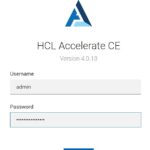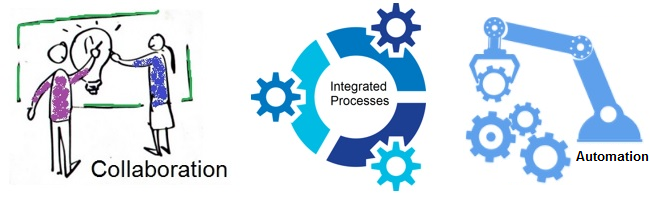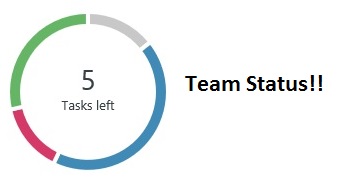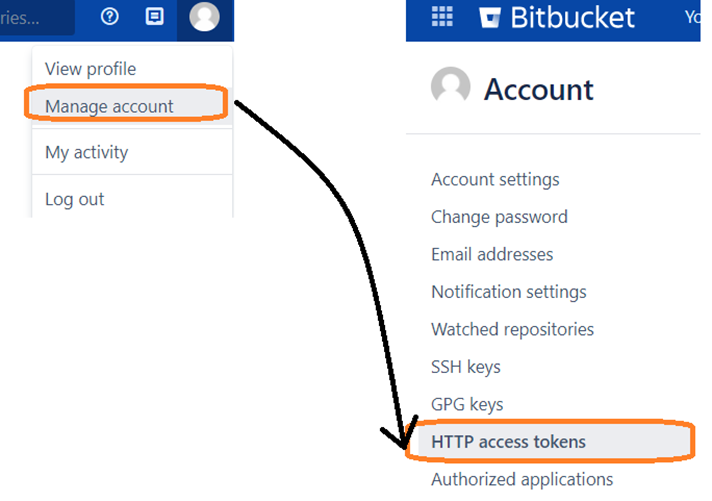HCL Accelerate is a data-driven value stream management (VSM) platform that integrates with multiple tools to extract data and build excellent interfaces to visualize the value flow. While it offers simple steps to integrate with tools, but I was stuck with one integration that was with Jira. This blog states the problem as well as the solution to be adopted for a smooth transition between the two tools.
Problem: After installing and configuring the Jira plugin in HCL Accelerate (in the settings section), it returned an error message stating that the integration could not happen.
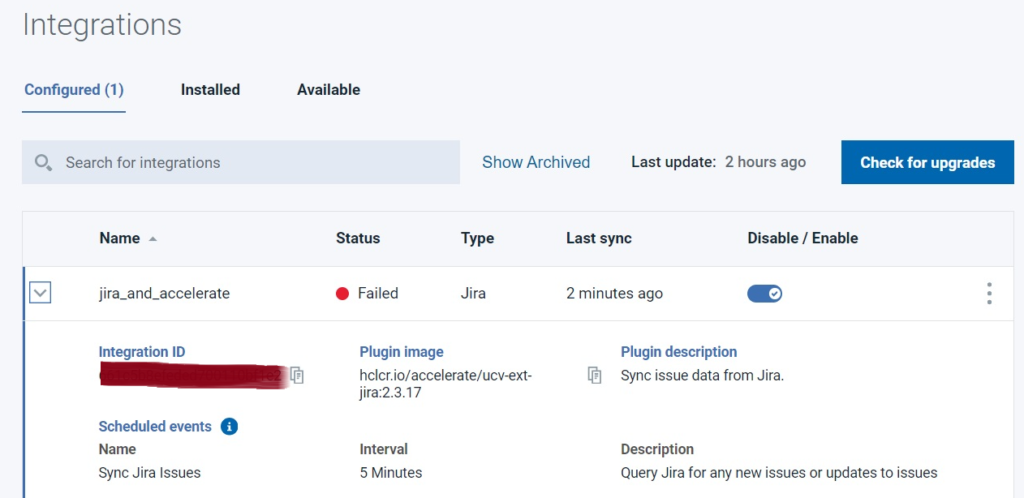
Solution: The basic purpose of the Jira plugin in HCL Accelerate is to fetch the data, meaning the issues from a Jira project. The error indicated that the connection could not be established – which means the values passed as parameters were not correct. So, I reopened the configuration setting and ensured that I only share five key values –
a. Integration name – in my example it was “jira_and_accelerate”
b. URL – this points to the jira cloud instance name, which I mentioned out clearly
c. Project Keys – this refers to the jira project key, in my case the project key was “RES”
d. Username – the value for this input should be the email id with which you are registered on Jira cloud instance.
e. Password – here I passed the Jira token (PAT) value.
After entering the values above, I rechecked the values and ensured that only 5 values are mentioned in the settings.
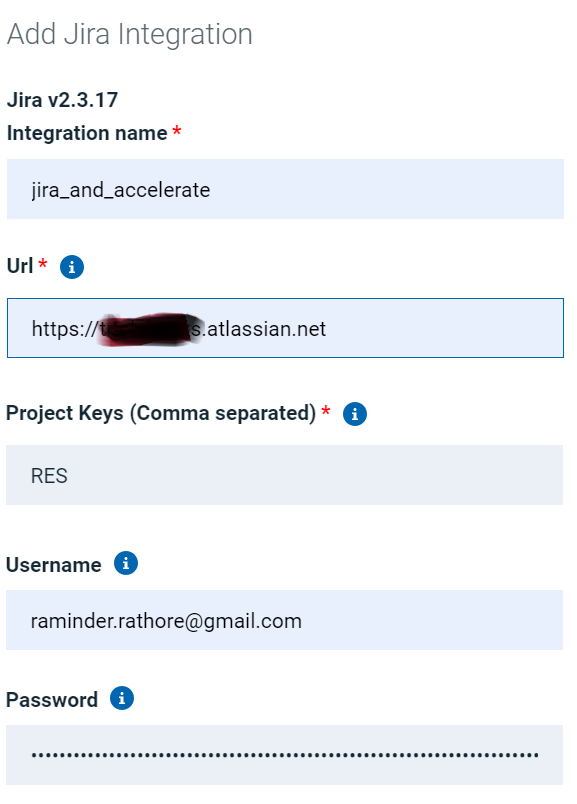
Also realized that earlier, I was entering the token value at two places – one for the password and another for the field named token in the config setting. This time I just mentioned these 5 values and voila it worked!! The section now stated that the connection was online 🙂
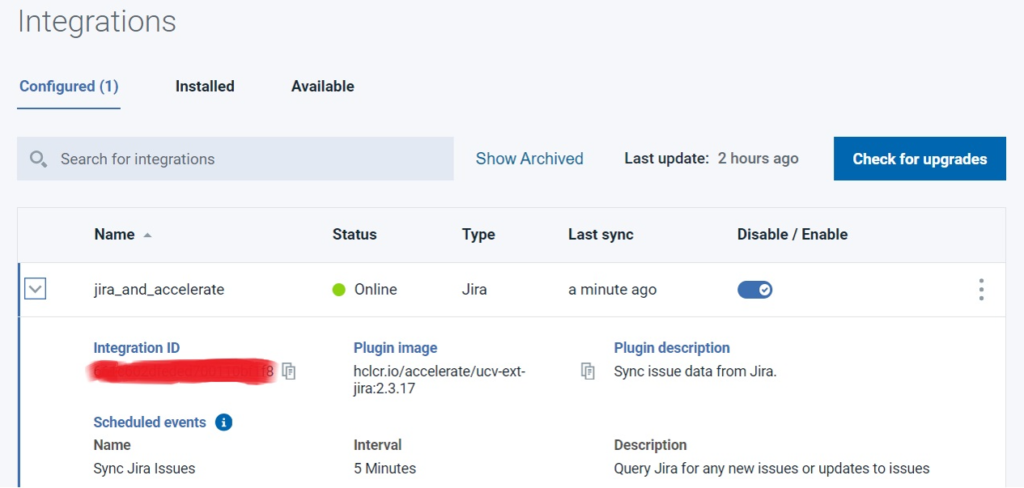
This integration setup was the initial effort, now it was time to build the value streams, that picked the data from Jira and generated different views….. this is a topic for another blog!! Keep watching this space for more information on HCL Accelerate (click here if you are new to this tool).