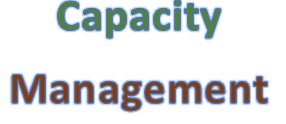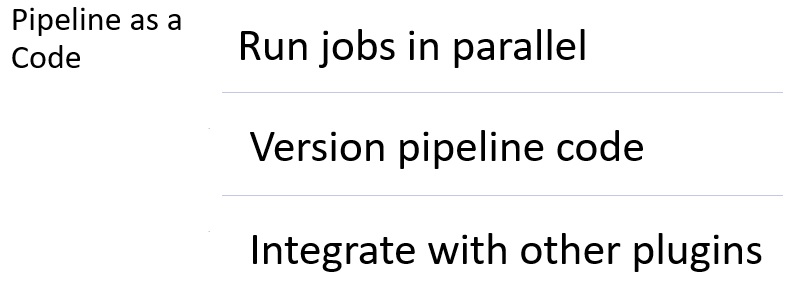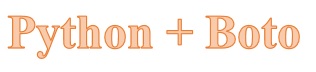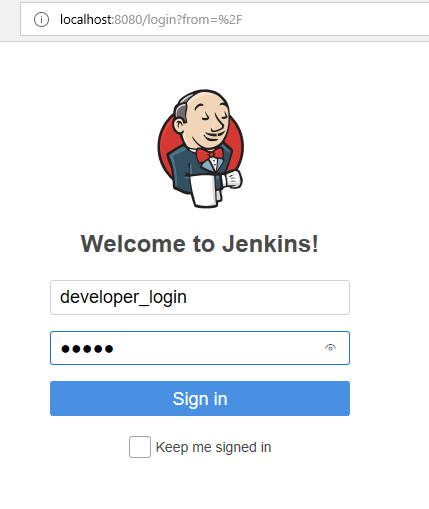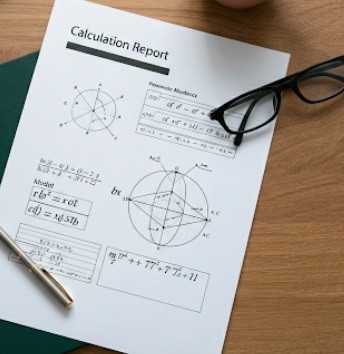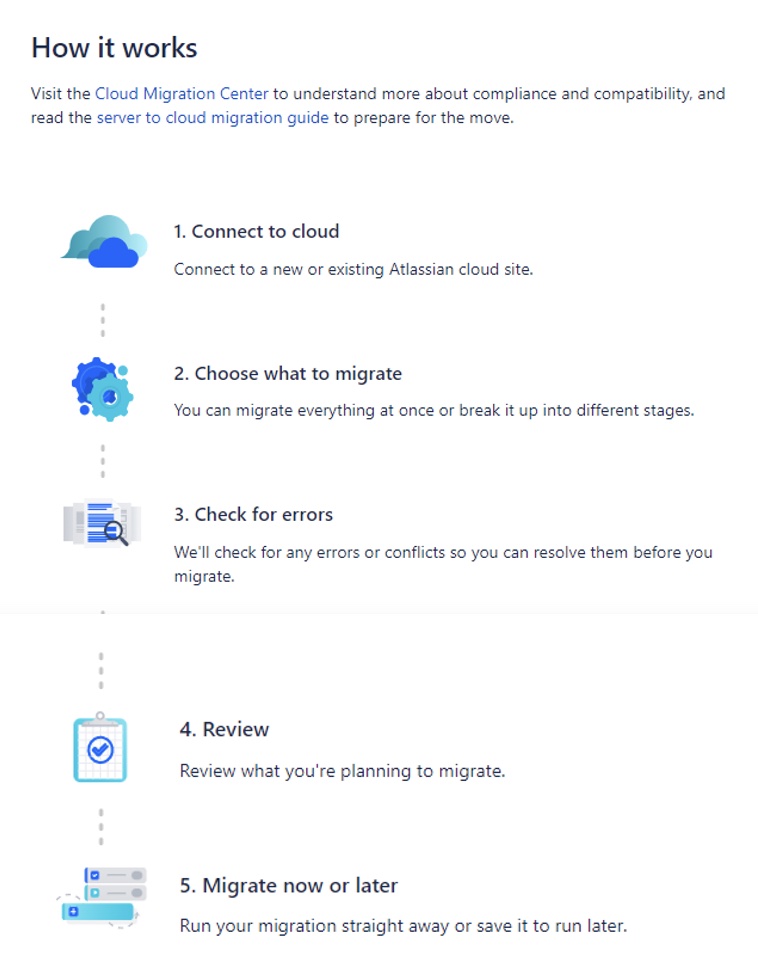As a Scrum Master, you need to be well aware of the current bandwidth of your team so that you can plan for your future sprints. This is needed so that the sprint/s do not end up with sprawls. And this is where being acquainted with the concepts of “Capacity Management” will help.
Team’s Capacity Management refers to measuring the current and available bandwidth for the team. With a well planned Capacity Management, you can plan for future projects and deliverables from the Backlog. Once you have your Prioritized Backlog, Capacity Management is used to plan on the delivery date for the project.
Capacity Management is a proactive measure rather than reactive. It covers the below mentioned areas:
- Right resources in your Team for your deliverables
- Prioritizing Tasks along with continuous planning
- Determine current capacity versus Demand capacity
This concept is not specific to JIRA but for any Project Management Tool. We will see in this Chapter how do we do the same in JIRA.
First and foremost thing is have the right estimation for your user stories and tasks. There are many estimation techniques which can be used; most widely used are the Planning Poker and the T-Shirt Sizing. Estimation for user stories is done using story points and for the tasks, its measured in terms of effort.
To capture the estimation in JIRA you should be having the required fields – Story Points and Time Tracking (Original Estimate and Remaining Estimate) in your Issue Templates. There are various ways for doing Capacity Management in JIRA.
Approach 1
- Capture Velocity (Total Story points for User Stories for the Sprint)for your Sprints. Refer Chapter 10 – JIRA Metrics for the same.
- Use Sprint Health Gadget to display health of the sprint for the selected sprint on days remaining for sprint and story points remaining and completed. This helps in Tracking your Sprint Planned Velocity and Actual Velocity on a current day.
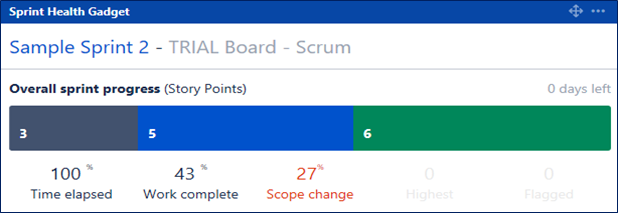
3. Use Velocity Chart which is a useful report to show Sprint Velocity to understand Team’s Capacity over period of time and helps in Forecasting. It has a limitation that it can be done at Project Level, though multiple projects with their Sprint Velocity can be seen in the same chart as shown below-
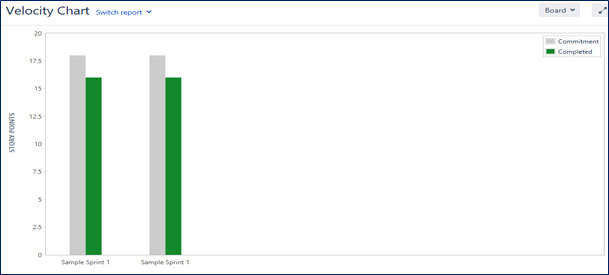
Approach 2
- Add Tempo Plugin for JIRA at your Enterprise Level.
- Setup your Required Team in Tempo.
- Team needs to enter Plan Time and Log Time for all the Issues.
- Configure Tempo Reports and Tempo Gadgets in your Dashboard.
- Use Team Capacity Report which shows the Capacity of Team, listing who is overloaded and under utilized giving a clear picture.
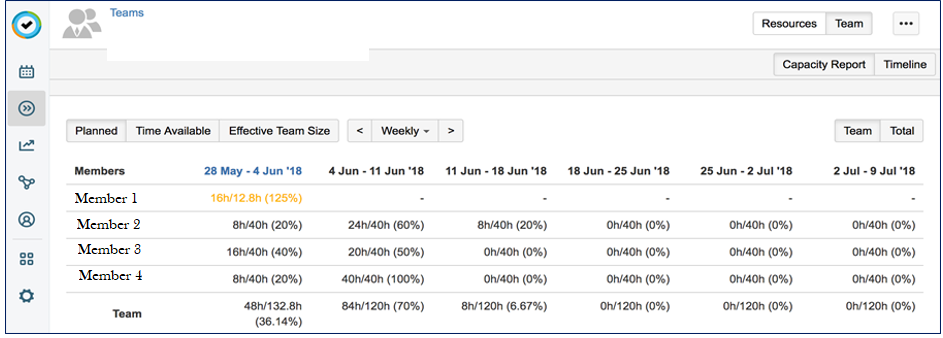
Apart from the above two approaches, you can also create your own Excel Reports by pulling details from JIRA Filter along with Time Tracking Fields to analyze and plan team capacity.
These are some of my experiences on capacity management. Do share in your best approach that helped you in effective team / capacity management.