We all need “reports”; to make wise decisions and stay up to-date with the latest information. In one of my assignments, I prepared few reports in Power BI and decided to publish all these reports on a single Microsoft SharePoint webpage. Interestingly, SharePoint offers the integration points to embed Power BI reports as widgets on the pages. So, the job was easy; I created a new page in SharePoint. And started embedding the Power BI report option as visible below-
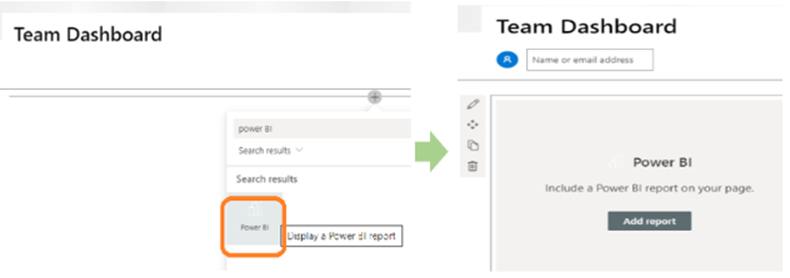
The widget prompts for Power BI report link; so, to populate the same, I grabbed the report link from Power BI as below (my report name was “status”)-
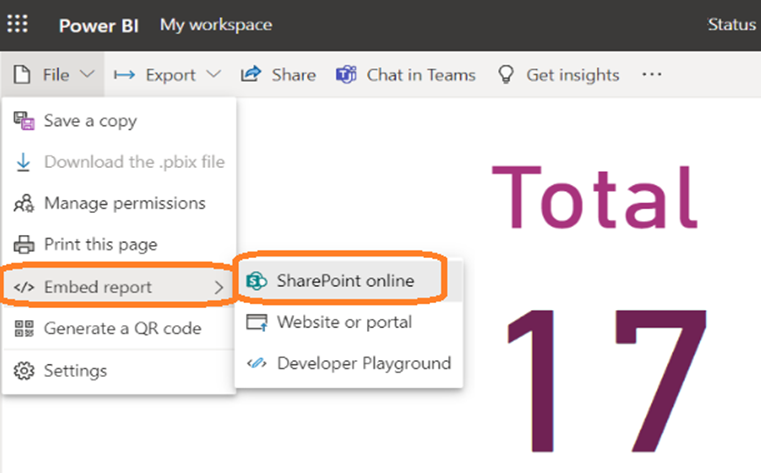
I picked the report link from Power BI tool and pasted it in the SharePoint widget control as shown below-
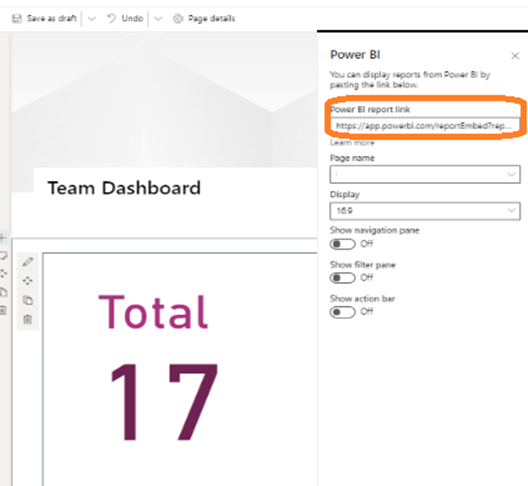
I could immediately view the report results in SharePoint. This was really easy. I repeated the same for embedding more report widgets on the same page and shared the page link with my team. Surprisingly the widgets were visible only to me☹ None of my team members were able to see the widgets- they could only see a page with empty widget sections stating – “It looks like you don’t have access to this report”. The team was lacking permissions and I quickly figured out the process ahead.
To grant permissions, I had to individually open the reports and grant access to the team members. The task was easy, just followed the steps below-
Step 1 -> Open the report in Power BI and click on the “File -> Manage permissions” option.
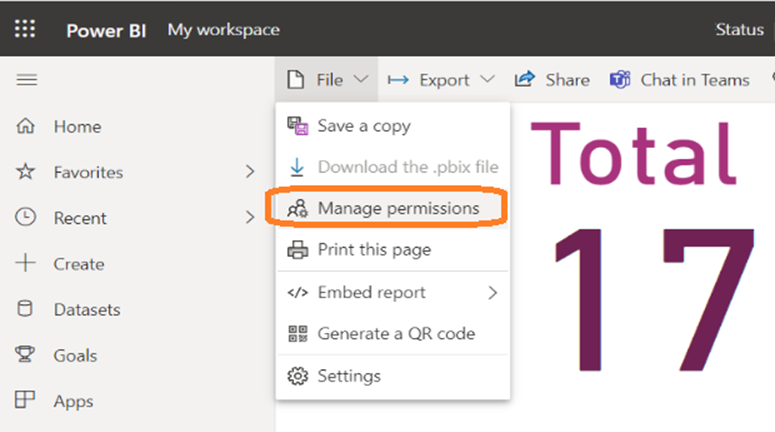
Step 2 -> Click on the “Direct access” link as shown below-
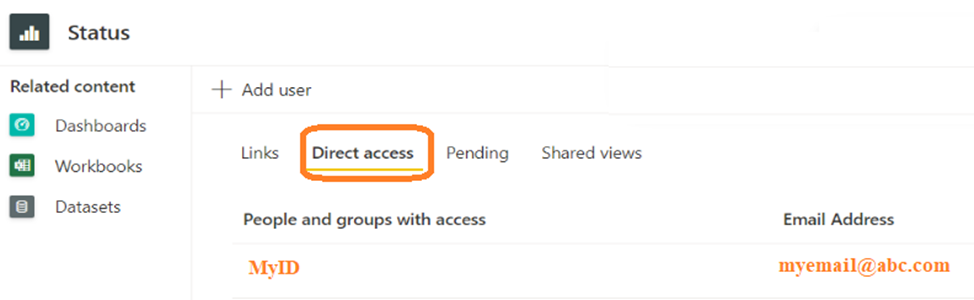
Step 3 -> Click on the “Add user” link and add your team members to the list.
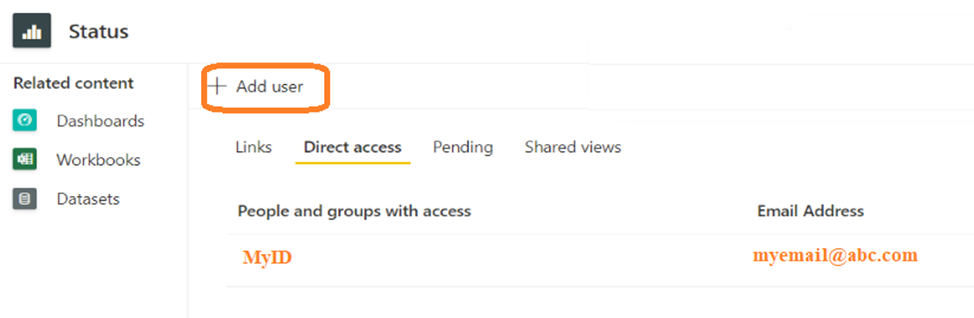
While adding team member email ids, you get prompted if you would like these members to make edits or get notified about this new permission getting granted. Once the access is granted, I asked the team members to refresh the SharePoint page – and yes it worked! They could view all the widgets with the report information 😊 As a team, we referred this dashboard instead of scrolling through different Excel sheets/lists and drawing conclusions. Just another smart way of working in our agile world!!
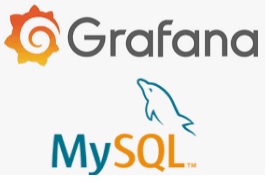

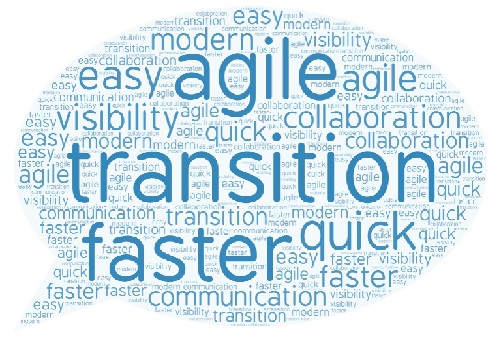
Yeah, we all gain some kind of knowledge or wisdom from these autobiography of famous personalities… They do inspire us all with their determination to win.