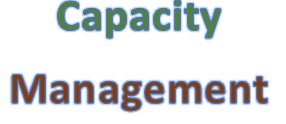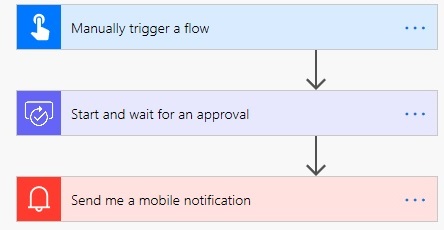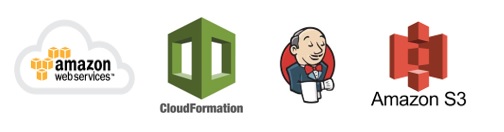One of the key responsibilities of a Scrum Master or an Agile Owner is to drive sprint objectives effectively. And one way to achieve this goal is with the help of Jira Boards. These boards are used to view the progress of the project or in simple words view sprint status. Let us take a look at the steps to create a Jira Scrum Board.
Step 1 -> Login into JIRA and open the project “TRIAL-Project1” (the one we had created in Chapter 3 or open your existing Jira project).

Step 2 -> Click on the “Create Board” link from the left panel as shown in the snapshot below.
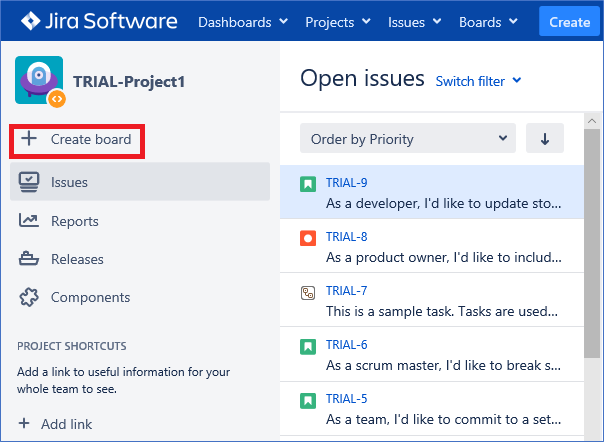
Step 3 -> A window pops up prompting for the type of board to be created. Since our Project “Trial-Project1” is Scrum based, we will click on “Create a Scrum Board” button.
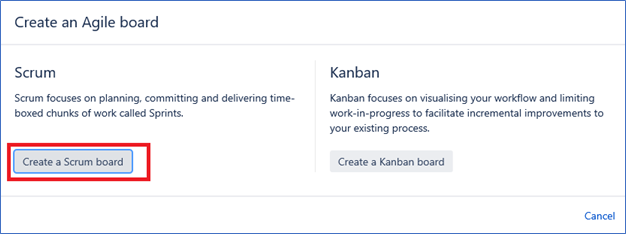
Note that a Scrum Board can be created either from an existing project or from an existing filter as well. For our example, we will refer to the option of creating a board based on a Saved Filter. Select the option “Board from an existing Saved Filter” and click on NEXT button.
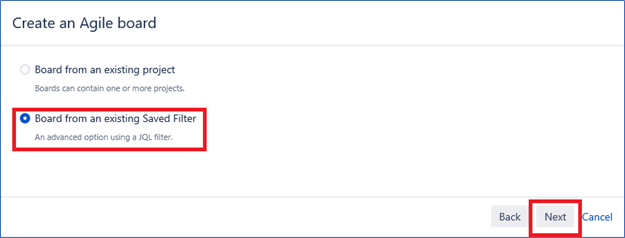
Let us give a name to the Board – “TRIAL-Board- Scrum” and select the filter name “TRIAL Filter“(refer steps to create filters in Chapter 7) and click on the “CREATE BOARD” button.
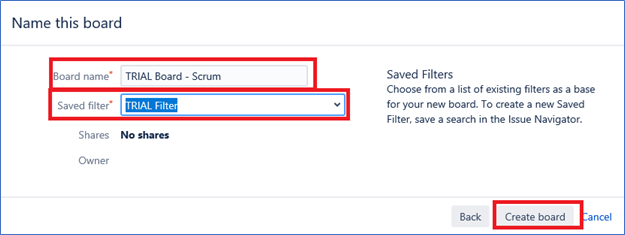
You will now view two boards, one is a “Backlog” –
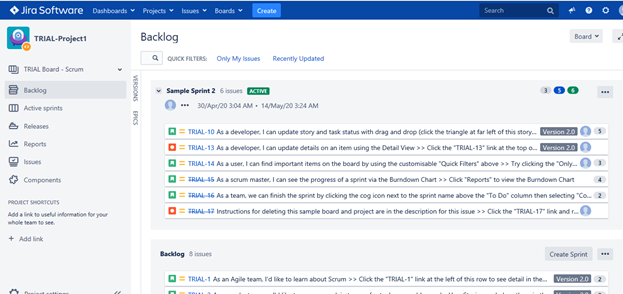
and the other is “Active sprints“, this is the Kanban board that displays the progress of the work items across different project states.
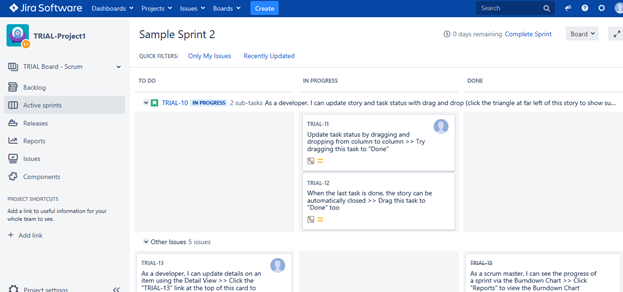
These two boards help Scrum Masters track and share project visibility with the team. Also these are live boards that are updated by the team / Scrum Master.
Now, lets take a look on creating boards that can display work items from multiple projects, helpful for Scaled Agile Framework (SAFe). This time you will select “Board from an existing project” option and click on NEXT button as shown below-
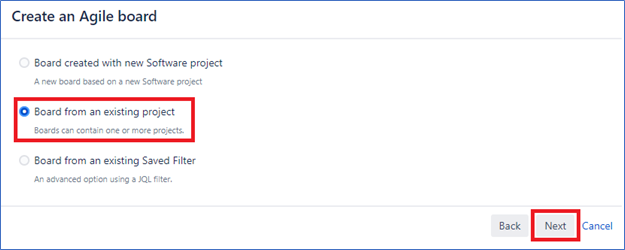
Then, select the project names and create the Scrum Board.
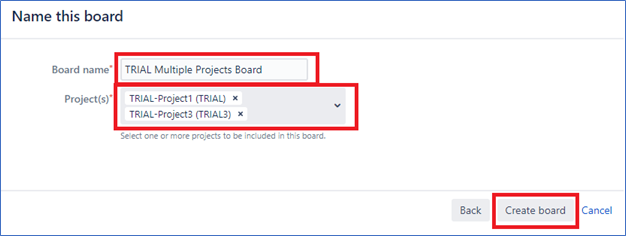
You will now view multiple Backlogs in a single pane –
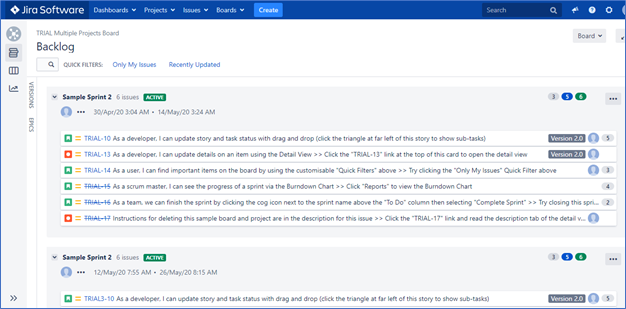
Wasn’t that simple! Try creating these basic scrum boards and refer them in your daily stand-ups.
Happy Exploring !!