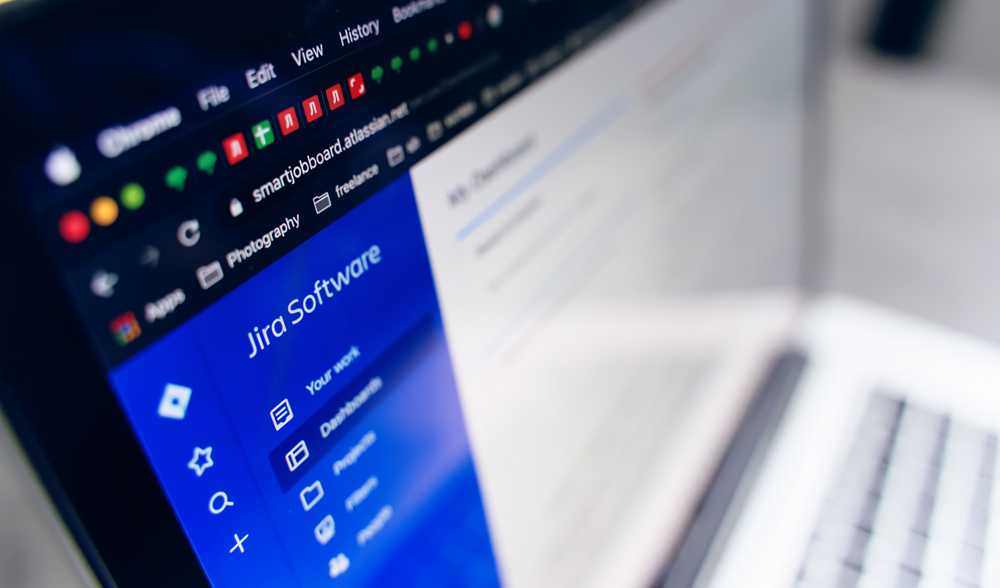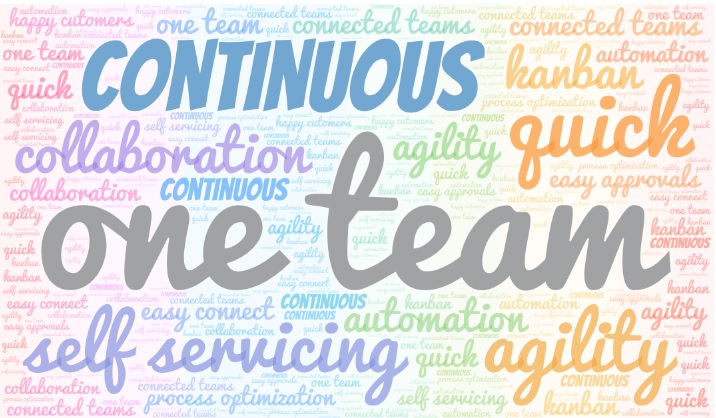Atlassian has announced that by early 2024 they will discontinue Jira on-premise products and services. So, customers who are still using on-premise solution have to migrate to the Jira cloud. The cloud platform offers a lot of benefits to customers. It frees the customers from upgrades and maintenance activities, additionally performance wise it is promising.
There are various utilities / plugins available that help customers to plan and migrate Jira data from on-premise to the cloud. The one that I recommend is the “Jira Cloud Migration Assistant – JCMA“. A free plugin available for customers to easily plan, track and migrate data from Jira on-premise to Jira on-cloud. But, just using this plugin is not enough. You need to plan the migration as a program that needs to be closely monitored and delivered. I thought to share my experiences on this migration path through a couple of simple blogs. This first blog introduces the commonly used migration utility – JCMA and the related facts that will be helpful for teams who are yet to plan on their migration journey.
Where is this utility or the plugin Jira Cloud Migration Assistant – JCMA and what is its latest version?
- The plugin is available free of cost at the Atlassian Marketplace.
- The most recent version of this plugin is v 1.7.7 launched early in Dec 2022.
When to choose Jira Cloud Migration Assistant – JCMA ??
- When the user base is less than 1000
- When the project base is to be migrated in batches.
What are the pre-requisites needed to leverage Jira Cloud Migration Assistant – JCMA??
- Installation of JCMA on the on-premise instance
- Admin privilege to plan, track and manage migration
- Review and update users and groups – clean up if needed
- Review and update workflows., look for custom fields (note- custom field IDs change after migration)
How is migration planned with the Jira Cloud Migration Assistant – JCMA ??
- Assess the apps/plugins that are mapped (apps like ScriptRunner, Scheduler, etc)
- Prepare your cloud site, perform the pre-requisites
- Migrate users, groups, projects, attachments and apps.
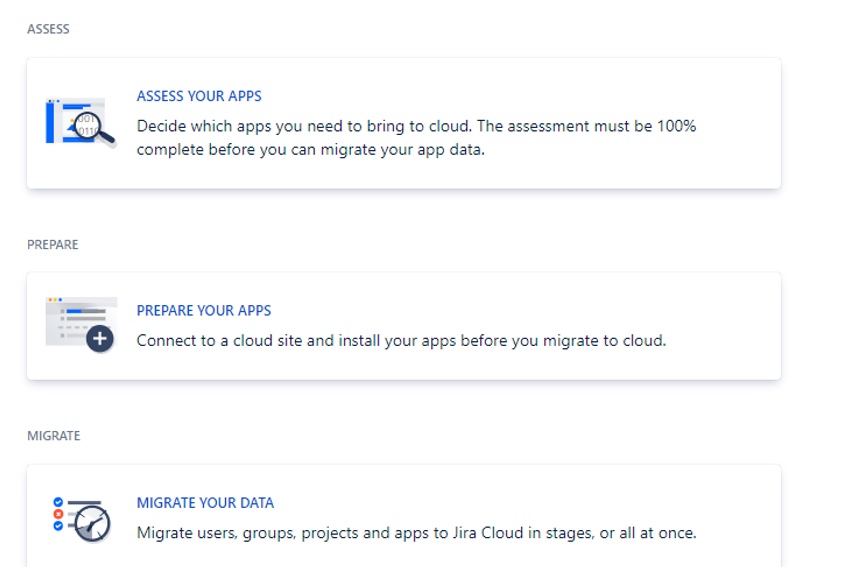
What gets migrated with the Jira Cloud Migration Assistant – JCMA ??
- JCMA allows almost everything to be migrated with few exceptions- details on the same are available at the Jira official website.
- Customers are given the privilege to either migrate all projects with complete information (like users, workflows, custom fields, attachments, etc) or they can also just migrate attachments.
What are the different stages on migration with the Jira Cloud Migration Assistant – JCMA ??
Migration can be planned in batches (of course with pre-requisites taken care) or can be run all at once. Each migration plan runs through five stages –
1. CONNECT: The Jira admin configures the Jira cloud URL (requires admin rights)
2. CHOOSE WHAT TO MIGRATE: Select the projects, users, customers, apps that are to be migrated
3. CHECK FOR ERRORS: The utility verifies the selection and lets the Jira admin to resolve errors
4. REVIEW: The utility allows users to revisit the selection made
5. MIGRATE: The last stage where the migration is kicked off.
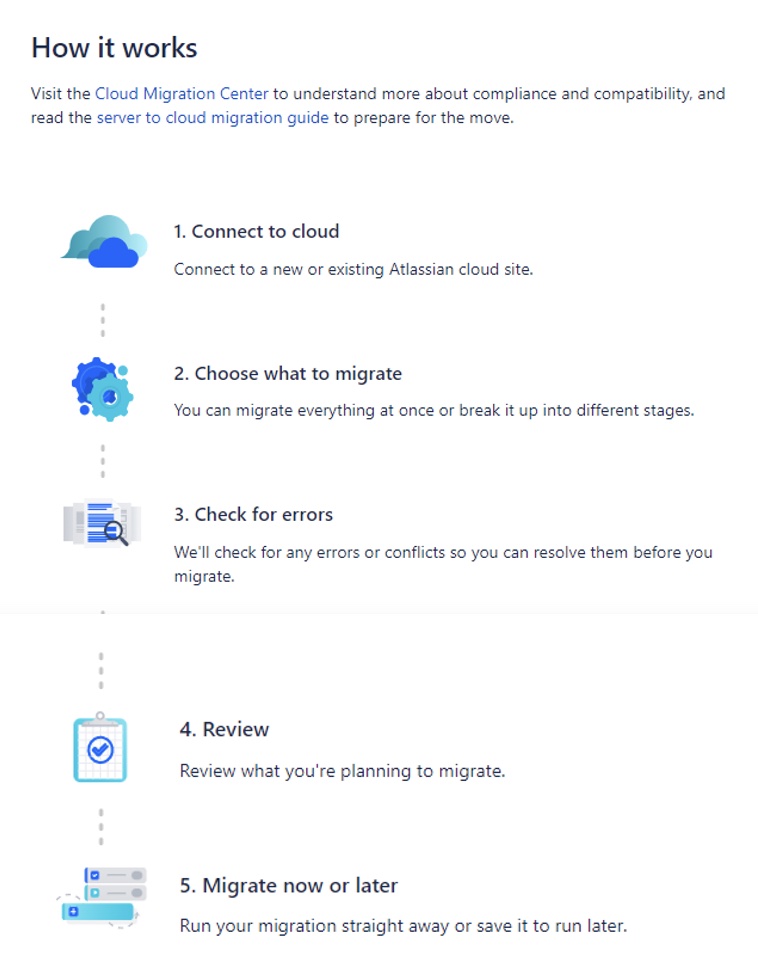
So, this is just enough to get started with JCMA. Keep watching this space for upcoming blogs. And feel free to share your experiences if you already have tried this utility!!