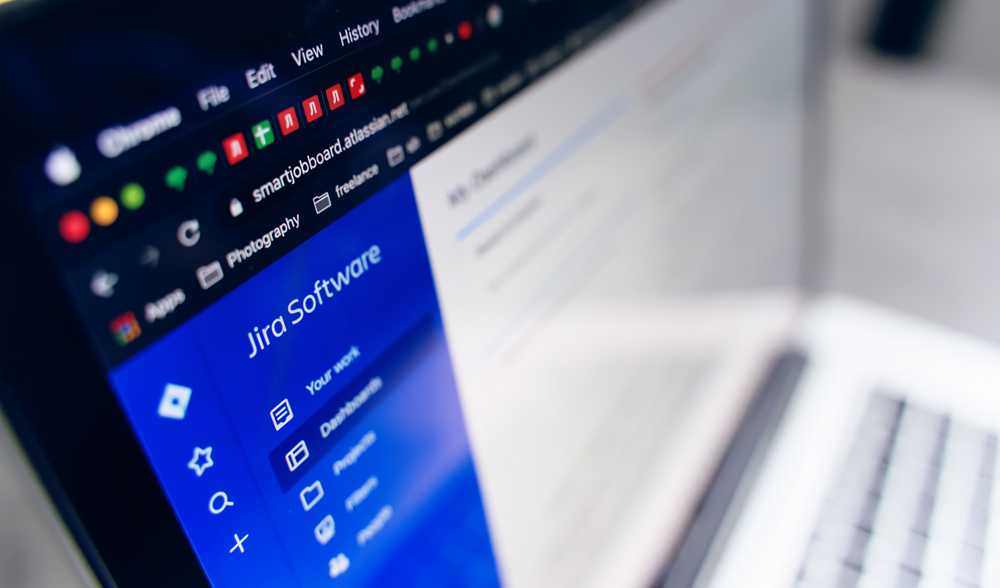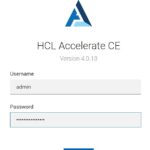Step 1: Access the Jira Cloud instance and click on your user icon on the top right corner. As you scroll, you will find an option “Account settings”, click on this link-
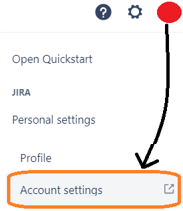
Step 2: Now, on the settings page, look out for the option called “Security” from left panel
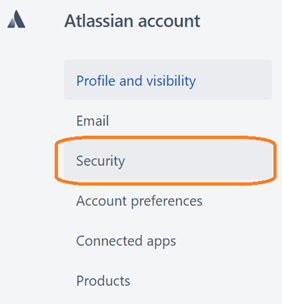
Step 3: The security page displays a couple of options, look out for the option on API Token. And click on the link “Create and manage API tokens”
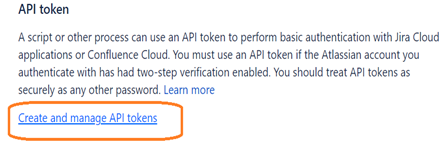
Step 4: Now, click on the “Create API Token” button to generate a new token.
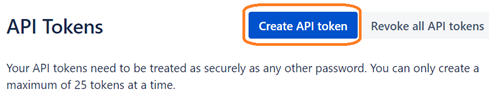
Step 5: Give a name to the token. For our example, let us call it “get_issues_api”.
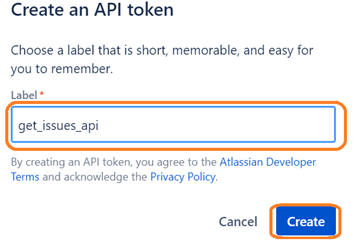
Step 6: You will be prompted with the encrypted key value, copy that value (this is referred to in our script).
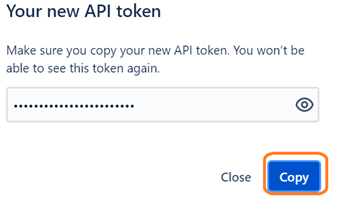
So, six simple steps to get an API token on Jira Cloud. This token can be used in scripts for driving custom activities like retrieving data from Jira and then analyzing this data to generate useful information; which can further be published on a Power BI report.
Do share in your feedback on this blog!!