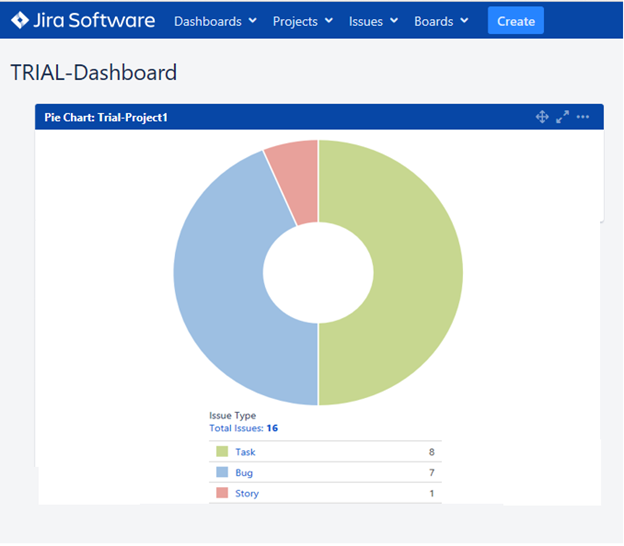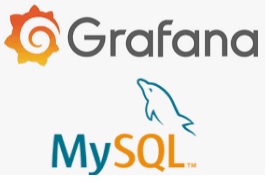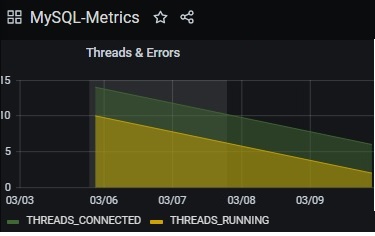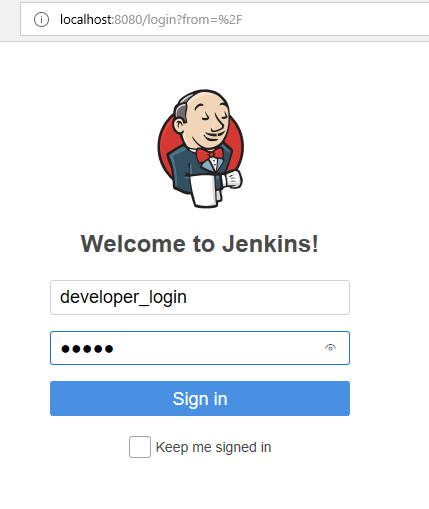Jira by default has a defined set of issue types, workflows, forms and fields. All these entities can be customized for a single project or can be configured one time globally for all projects. In this chapter, we will look at creating custom issue types and custom fields. Before we get started, lets take a look at what is an issue type and a custom field-
Issue Type = represents unit of work. For example; Epic, Story are default issue types. Each issue type denotes a purpose, for instance; An Epic depicts a large requirement which is broken into small Stories.
Custom Field = represents properties of an issue. For example; default fields are Summary, Priority, etc Each field has a data type; for instance Summary field is a textual field but a Priority field is a drop down field comprising of options like High, Medium, Low.
Creating Custom Issue Types
Step 1 -> Login into Jira and click on the “Administration” icon available on the right side and then select the option ‘Issues’ from the drop down menu as shown below-

Step 2 -> A list of default issue types get displayed- Bug, Epic, Story, Task, Sub-task. Click on the top right corner ‘ADD ISSUE TYPE’ button to create a new issue type ‘Feature’ and give a description-
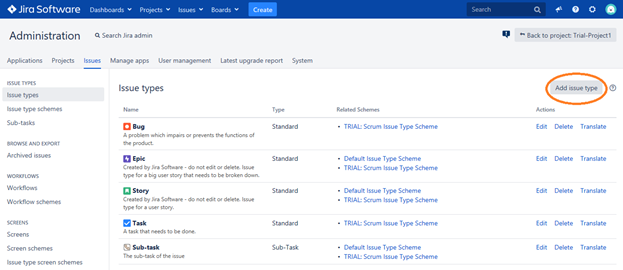
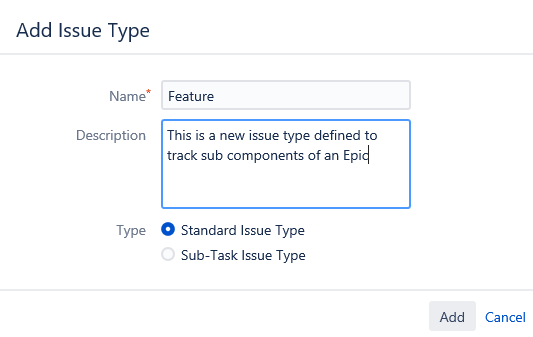
Step 3 -> The new issue type gets displayed in the list along with other issue types. The snapshot below shows the newly created custom issue type along with the default ones-
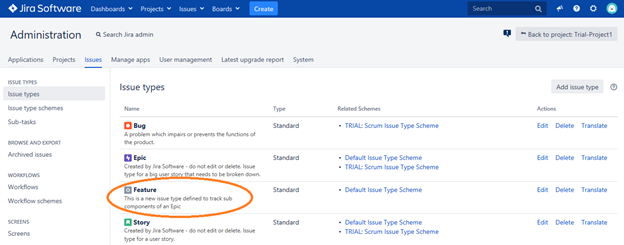
Also to note is that this new issue type is connected with a default scheme called ‘DEFAULT ISSUE TYPE SCHEME’ – which means that all the issues mentioned in this scheme will be globally applied to all projects. You can click on this scheme name to view other issue types along with the created by us-
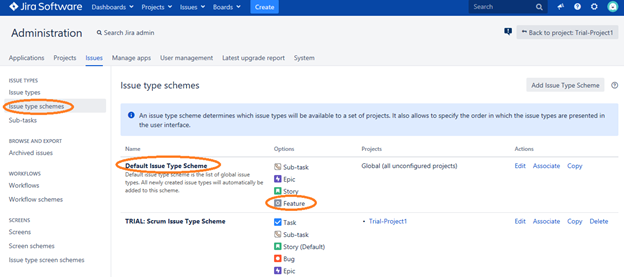
As evident in the above snapshot, there are two schemes – one is the default one and the other is the one created for the project named TRIAL, that we created in our Chapter 3. The newly created issue type is associated with the Default Scheme but not with the project created by us. Lets learn on how to associate the newly created issue type with the TRIAL PROJECT Scheme.
Step 4 -> Click on the EDIT link for the TRIAL project as shown below-

You will view the default field types as well the custom fields as well. Drag and drop the newly created FEATURE issue type from the right box to the left box and then click on SAVE-

Once the changes are saved, you will view that the TRIAL project also has the FEATURE issue type-

Lets now look at how to create custom fields. For our example, we need to create a custom field called ‘FEATURE DESCRIPTION’, which accepts multi-line text from the user.
Creating Custom Fields
Step a -> Assuming you are in the ‘Administration’ section, click on the CUSTOM FIELDS link visible on the left panel; and then click on the ADD CUSTOM FIELD button visible on the right side as shown below-

Step b -> Select the type of data field type – in our case this is a text-
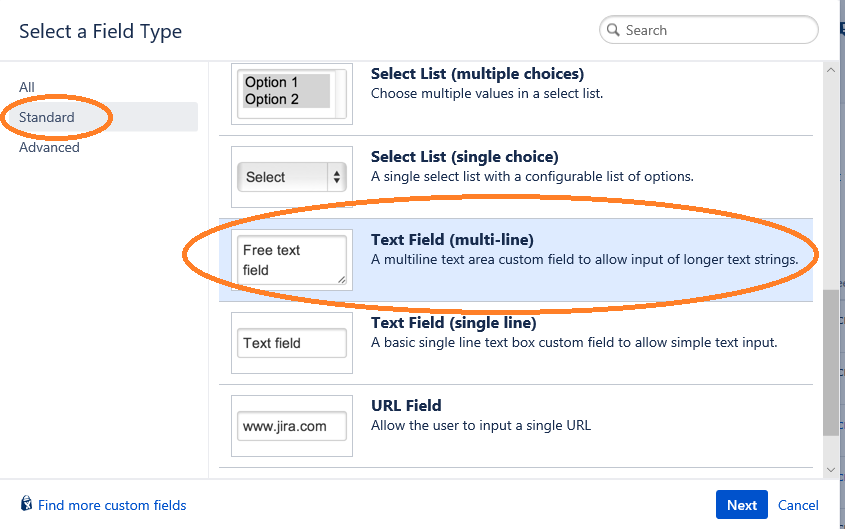
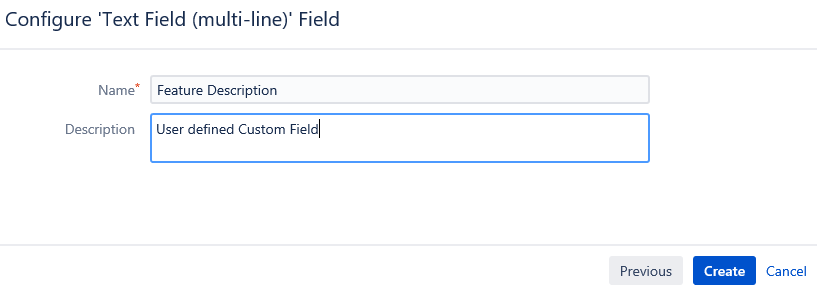
Click on the CREATE button and view the newly created custom field-

Step c -> Once the custom field is created, you need to associate it with a form. Currently, in the above snapshot you would observe that the field is linked with “0 Screen”. Click on the Settings button and select the “Screens” option from drop down menu as shown below-

On clicking the ‘Screens’ option, you will be prompted to select the form/screens in which this custom field will be displayed. Select the TRIAL project and click on UPDATE button.

Testing the Custom Issue Types and Custom Field
Step i -> To test the custom issue type “FEATURE” and the custom field “FEATURE DESCRIPTION’, scroll into your TRIAL project. You can get into your project by selecting the drop down menu on PROJECTS.

In case the project name isn’t visible, then under the PROJECTS menu, select the VIEW ALL PROJECTS option and search for your project name.
Step ii-> Click on the CREATE button on the top ribbon panel and look out for the Custom changes –

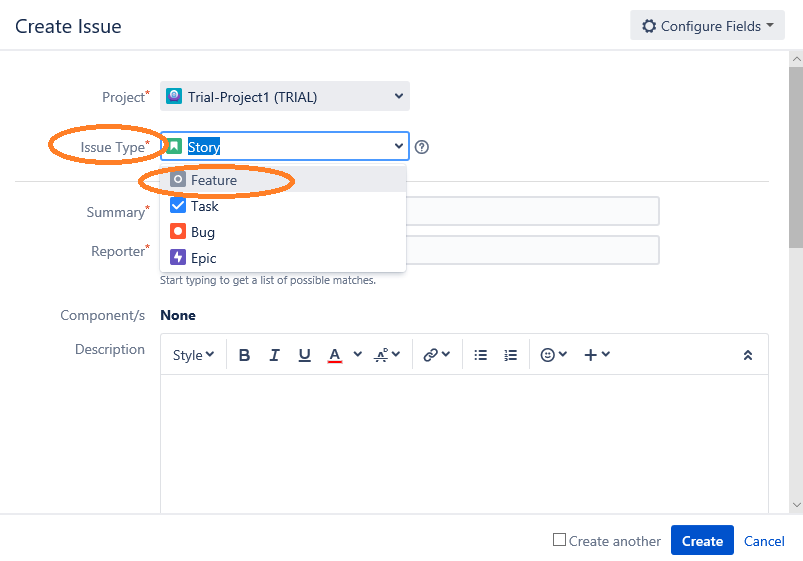
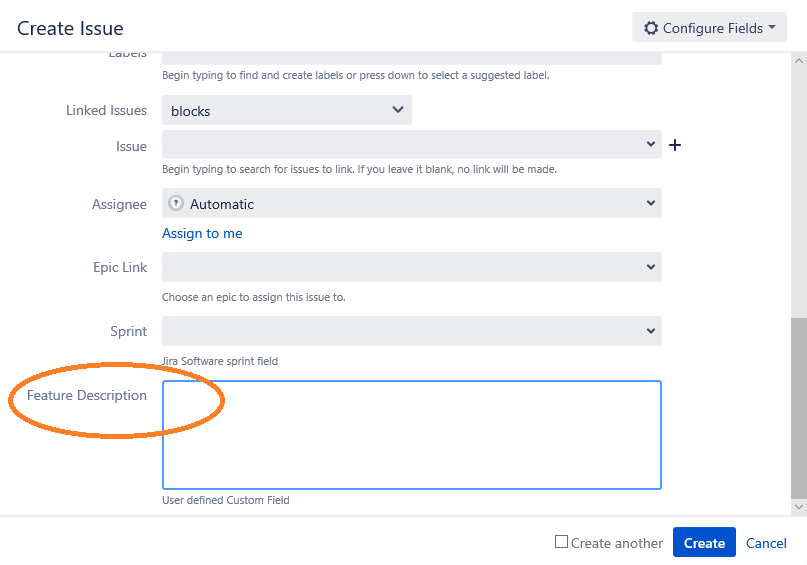
Also note, that you can configure the display of the fields on the Jira form. Click on the CONFIGURE FIELDS button displayed on top right corner of this form-

While creating custom issue types and custom fields is easy but do remember that these entities should be configured before working on the project. The project administrator (could be a Scrum Master) along with the team discusses the need for custom fields/issue types and makes the appropriate changes.